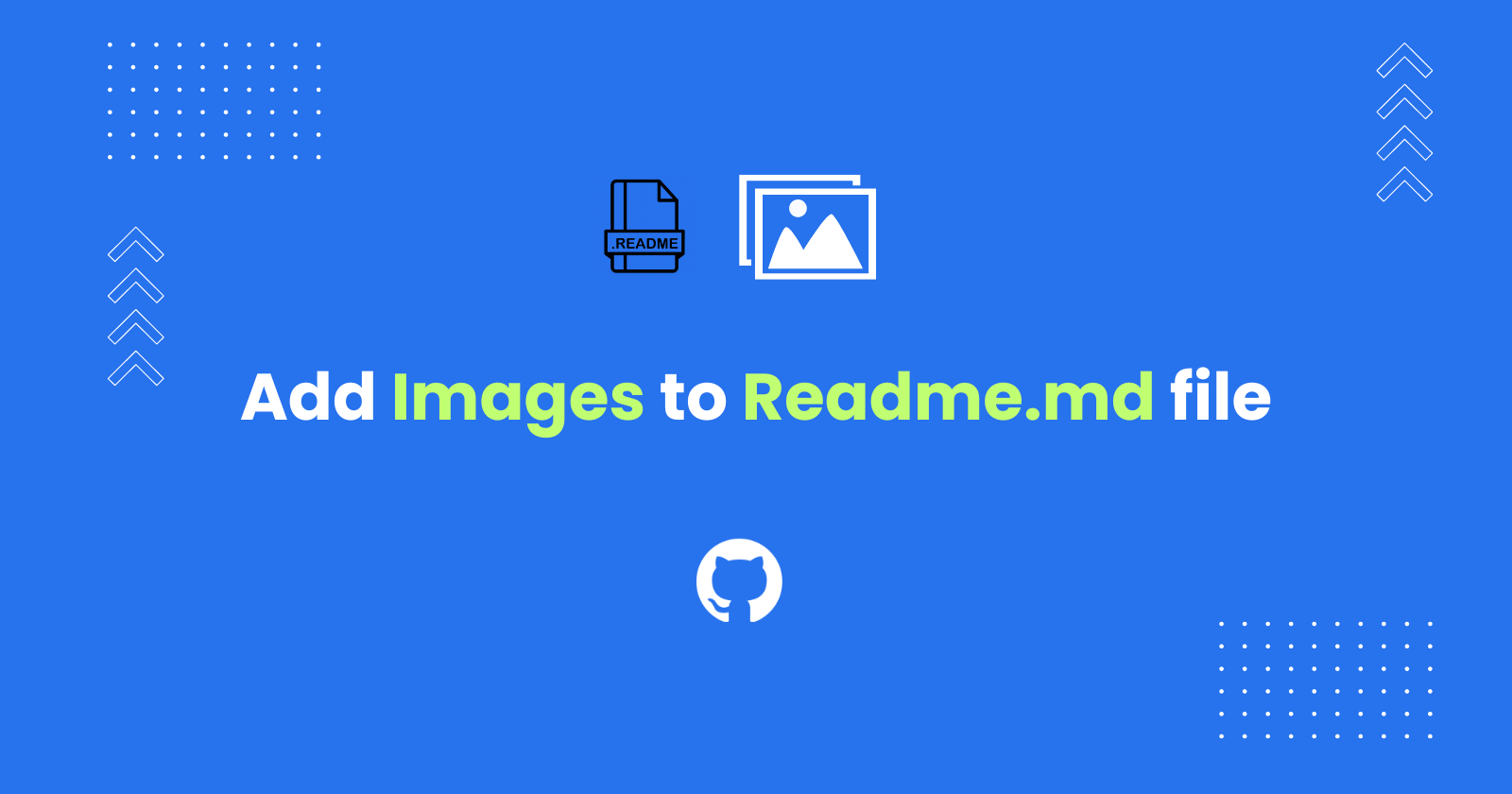A README file on GitHub is a brief, informative introduction to your project, typically including a description, installation instructions, and contribution guidelines, all formatted in Markdown for readability.
To add images to readme.md file in GitHub, upload the image to your GitHub repository and use the Markdown image syntax  in the readme.md file.
This tutorial teaches you in detail on how to upload the image files to your GitHub repository and add that image to the readme.md file on GitHub.
Uploading Images to GitHub with Drag & Drop
To upload the images to your GitHub repository,
- Navigate to your GitHub repository and drag and drop the image file
- Enter a commit message and choose a branch, then click “Commit” to upload the image file
- The image will be uploaded in the directory.
To reference the image in your README.md, use one of the following methods.
Adding Images to Readme.Md file on GitHub Using Markdown
To add images in the readme.md file on GitHub using markdown, use the Markdown image sytax as shown below:
It will render the image in the readme file.
You can use the image file stored on your GitHub repository or also use the public URL of the image hosted elsewhere.
Markdown image syntax limitations:
- Center, left, or right alignment is not possible
- Image size cannot be changed
These limitations can be addressed using HTML tags for images in the readme.md file, as explained in the following section.
Adding Images to Readmd.MD file on GitHub using the HTML tags
To add an image to the readme.md file on GitHub using the HTML, use the HTML <img> tag as shown below.
<img src="Path_to_your_image/image_file.jpg">Advantages of HTML Tags for Images
- Alignment - HTML tags allow you to center, left-align, or right-align images within the readme
- Resizing - You have control over image size using HTML
Aligning the Images on Readme File with HTML
To center the image in the readme file on github, wrap the HTML image tag using the <div> tag and specify the align="center" attribue as shown below.
<div align="center"> <img src="https://i.imgur.com/8BgVXcY.png"></div>The image will be displayed at the center of the screen as below:

Changing the Size of the Image in GitHub Readme file
To change the image size on readme file, specify the height and the width attribute within the img tag as shown below.
<div> <img width="50%" src="https://i.imgur.com/8BgVXcY.png" alt="Sample image compressed 50%" title="Sample image compressed 50%"></div>The image width is reduced to 50% and displayed.

You can also use the pixels to reduce the image. However, using the percentage is recommended to have the responsive layout in various devices.
Add images Using the Docs to Markdown Pro Add-on with Google Docs
Do you use Google Docs for collaborative content creation in your Docs as Code workflow, with GitHub or GitLab as your repository? If so, the Docs to Markdown Pro add-on can streamline your process.
This add-on efficiently converts your Google Doc to Markdown format and commits it directly to your GitHub/GitLab repository with a single click. It also handles image uploads seamlessly, eliminating the need to manually upload images to Git and adjust paths within the Markdown file.